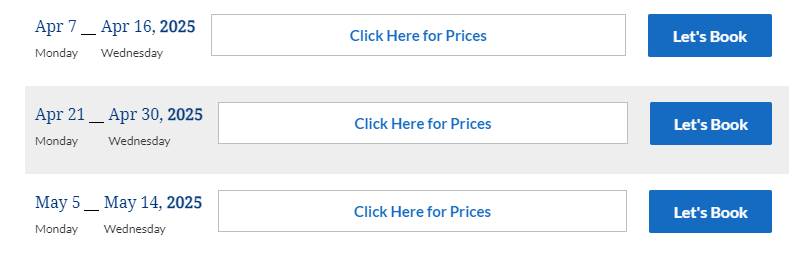Frequently Asked Questions
-
How to Book Your pilgrimage
206 Tours’ online interface makes it safe, simple, and easy for pilgrims to make a booking and log in for updates. We encourage online bookings because it is more secure and accurate than taking bookings over the phone or via physical mail. If you need assistance in making a booking, please find the step-by-step instructions below.
First, a few key things to know before your book:- DEPOSIT: A $500* non-refundable, per-person deposit is due at the time of booking. *in rare cases, the deposit amount may be higher, be sure to check the terms link on the webpage.
- FULL PAYMENT: Due on or before 90 days prior to departure. Payments in any increment can be made in the meantime online in your account, via mailed check or electronic check, via PayPal, or over the phone.
- TERMS & CONDITIONS: Please be sure to review our terms prior to making your booking
How to Book Online
- Go to the dedicated webpage for the tour that you’d like to book
- Click “Dates & Prices” OR Scroll Down to the section, “Book Your Trip Now“
- Click Here for Prices” and select your airport
- Click the blue box that says “Let’s Book“
- Sign in/Create Account* and complete the reservation form prompts
Client Account
For booking purposes, there are two (2) types of Pilgrims; (1) Existing Clients, (2) New Clients.
New Clients: “Create A New Account” (you have never made a reservation with 206 Tours)
Log in to your account to start a new booking. If you forgot your password, click the prompt to reset it, or enter any 6-digit order number found on the top right of any invoice that was emailed to you. Once you’re signed in, you will be able to visit the tour website, click “Let’s Book” and complete the new booking form. If you need assistance email Sales@206tours.comAbout the Reservation Form
The form should only take you 5 -10 minutes to complete. Adjustments and corrections can be made after you complete the form by logging into your account or contacting your account manager. Upon completion of the form, you will be given a new order number and will immediately receive a confirmation via email.
Details that are Required to Book: Details that Are Optional or Can be Filled in Later: – Full Name as Per Passport – Passport Number & Expiration Date – Date of Birth – Roommate Name – Email Address – Airline Seat Preference – Mailing Address – Dietary or Wheelchair Requests – Mobile Phone Number – Notes – Gender – Emergency Contact – Departure City (Airport) – Travel Protection – Rooming Arrangement (Single, Double, Twin, Triple) – Travel Protection + Cancel for Any Reason – Read & Agree to Terms and Conditions – Extend Your Stay – Deposit Payment – Business Class Upgrade
TIP: We recommend one (1) booking per household. If you’re traveling with a friend or family member who does not live with you, please specify their contact information as well, or have them create their own account. All communications and packages will be sent to the address associated with the account on file. -
Frequently Asked Questions
How to navigate our Website
What do the Tours include?
As you scroll down, you will view the following:
“Your Trip Includes” – what is included in the Package Price.
Hotel Information – for further information about the Hotels we use.
Day by Day Itinerary: listing all the sites you will be visiting and when.What are the Dates and Pricing?
Dates and Pricing are listed at the bottom of the Website.
Select “Click Here for Prices” and the Total Cost will be listed next to your Departure City.
Select your Departure City and click “Let’s Book” to Register.How do I know if the Pilgrimage has availability?
The Button next to the Dates will note:
Let’s Book – meaning there is availability.
Wait List – meaning the Trip is Sold Out but we are collecting a Wait List in the event of a cancellation.
Sold Out – meaning the Trip is Sold Out and Wait List is full.What are the Information Buttons on the Website for?
Next to the Day-by-Day Itinerary are three colored Buttons to click. They are:
Know Before You Go – answering all your questions about Packing/Preparing for Travel.
Terms and Conditions – answering all questions about the terms and conditions of your pilgrimage purchase.
Accessibility – answering all questions about walking distances, handicap accessibility, walking assistance, terrain etc.How to Register for/Book a Tour
Where do I start?
When you are on the Website of the Tour you want to Register for, scroll down to the Dates, select your Departure City, and click “Let’s Book”.
Do I have to create an Account?
Yes, on Page 2 you either Create an Account or Log-In with your Existing Account.
Existing Account – you have traveled with us within the last seven (7) years)
Create an Account – you have never traveled with us before.What is the minimum information needed to Register?
Name of each Pilgrim – Date of Birth – Rooming Type – Special Requests (Diets, Wheelchair Request, etc.) – and a $500 Deposit Per Person.
*Passport Information (Name, Number, and Expiration Date) are mandatory but can be added later by logging into your Account.Utilizing Your Account
When did I create an Account?
Every Pilgrim creates an Account by registering for a Tour (or when they registered for their first Tour with us.)
How do I log-in?
Visit www.206tours.com/account/ and enter the Email associated with your Account and your Password (or Order Number).
*If you forgot your Log-In, visit www.206tours.com/account/ – select “Forgot Password”. It will walk you through the process to set up a New Password.When can I access my Account?
Any time you like, at any hour, from anywhere.
Your payment plan can be customized, but Full Payment is due 90 days prior to departure. You can log in and make as many payments as you want, for whatever amount.Navigating your Account
What can I do in my Account?
You can make Payments, view your Invoice, update your Shipping Address, add Travel Insurance, and much more.
What are the different sections of the site?
On the Main Page, you can select:
Make a Payment – to pay your Pilgrimage on your own schedule.
Invoice – to review your Information, Payments made, and balance owed.
Additional Services – to add Travel Insurance.From the Left Panel, you can select:
Travelers – to edit your Shipping Address, Passport Information, Global Entry/TSA Pre Check etc.
Settings – to edit your Log-In and Password, as well as Add a New Form of Payment to your File.Where are my Final Confirmations and Flight Info?
Once you are within 30 days of departure – your Flight Itinerary and Final Confirmations are uploaded to your Account.
On the Main Page, select “Additional Services”.
Pilgrim # – under each Pilgrim is a button that notes “Flight Schedule”.
Travel Package – you can track your Travel Package by selecting the button that notes your FedEx Tracking Number.
Order Documents – you can select the button that notes “Final Confirmations” for Guide/Hotel/Contact Info.Travel Insurance / Cancel For Any Reason Protection
How much is Travel Insurance?
The cost varies based on the Total Cost of the Tour.
Pricing is listed on the Travel Insurance Website (www.206tours.com/insurance/) as well as the cost (and option to select) on Page 5 of the Registration Page.What does it cover?
An overview of coverage is listed on the Travel Insurance website (link above). A detailed coverage PDF (that can be printed as well) is located at the bottom of the Insurance website.
*Coverage varies by State. Select your State (if shown), or select “All States”. A PDF will open providing the Full Coverage list, as well as definitions (i.e. who does “immediate family” include, etc.)How do I add it?
Log-In to your Account – select “Add Additional Services” Button on the Main Page. Under “Travel Protection Options” will be the cost of Travel Insurance, and a button to select “Yes” to add it. You will be prompted to pay the amount of the Insurance Premium at that time.
*Full Payment for Travel Insurance are required in order to implement the coverage, and have a “start date” of the coverage.How much is Cancel For Any Reason?
The rate is $399 Per Person.
*Residents of New York, Minnesota, and Missouri have the option to purchase Travel Insurance – or – Cancel For Any Reason – or – Both.
**Residents of all other States can purchase Travel Insurance – or – Travel Insurance and Cancel For Any Reason. You cannot purchase ONLY Cancel For Any Reason Protection.What does Cancel for Any Reason Protection cover?
Cancel For Any Reason Protection allows you to cancel, for any reason, up until 48 Hours prior to departure.
*Those who purchase both (Travel Insurance and Cancellation Protection) are allowed to cancel up until 48 Hours prior to departure for any reasons. Once you are within 48 Hours, you can utilize the coverage of your Travel Insurance. Insurance will cover cancellation for stipulated emergency reason (see website for details.)How do I add Cancel for Any Reason Protection?
This can only be added at the time of registration, or within 48 Hours of registration. After 48 Hours, it can no longer be added, as per Travel Insured International.
*To add during Registration, select on Page 5 of the Registration Form.
**To add after Registration, contact the Account Manager listed on the Website of the Tour you registered for. Their Email/Phone Number are listed.Communication from 206 Tours
When does 206 Tours contact me?
A “Confirmation Email” (with Invoice) is sent to you once you complete your Registration.
A “Final Payment Reminder” Email is sent a few days prior to when your Final Payment is due (if you are not Paid in Full).
A “Final Confirmations” and “E-Ticket” Email are sent approximately three (3) weeks prior to departure.What if I do not receive these Emails?
Every Email Provider has different security settings. We always send the emails out, but we cannot control whether they ultimately end up in your inbox.
For that reason, we suggest you:
Check your Junk / Spam Folder, Promotions, Social Folders etc.
Cleare your Cache and Browser History.
Try to access using a different Browser or Device.How can I stay in contact with 206 Tours, aside from Email?
Your Trip can be viewed and controlled by logging-in to your Account. You can make Payments any time, view your Invoice, view your Tour Website, or make edits. Also, your Final Confirmations – E-Ticket – and Insurance Policy (if selected) are uploaded and accessible through your Account.
Upgrades and Add-Ons
Types of Seating Upgrades:
Registrations with Airfare include Economy Class Seating, as well as one (1) Checked Bag and one (1) Carry-On Bag.
You can then upgrade to the following:
Business Class (Long Haul):
- Early Boarding
- 180-Degree Seat Recline
- Larger Entertainment Screen
- Expanded Food/Drink Menu
- Two (2) Checked Bags
- One (1) Carry – On Bag
*Long Haul: Air travel involving lengthy distances, commonly exceeding six hours.
Premium Economy:
Early Boarding (after Business Class but before Economy) – Six (6) Inches more Leg Room – one (1) Checked Bag and one (1) Carry-On Bag.How to Upgrade your Class of Service on the Flight:
Business Class:
During Registration: select this option on Page 3 of the Registration Form. After Registration: Log-In to your Account, select “Contact Tour Manager”, and advise you would like to be Upgraded.Premium Economy:
During Registration : request a quote on Page 4 under “Special Notes and Comments”
After Registration: Log-In to your Account, select “Contact Tour Manager”, and request a quote.How to Upgrade your Hotel Room:
Upgrades to Suites are on a by request basis – and prices vary.
During Registration: request a quote on Page 4 under “Special Notes and Comments”
After Registration: Log-In to your Account, select “Contact Tour Manager”, and request a quote.What is a Pre-Night or Post-Night:
All Tours operate based on the dates listed on the Website – which correlate to the Day-by-Day Itinerary listed on the Website.
Pre-Night means to depart early – before the Tour– and spend a set number of nights in the Arrival City.
Post-Night if is if you want to stay longer – after the Tour – and spend a set number of nights in the Departure City.
Airport Transfer is if you want a driver to meet you in the Arrivals Hall and transfer you to the Hotel (and vice versa for Departure)Prices are listed on the Website – Per Person based on Double Occupancy – and per each Overnight and Breakfast in the morning.
*We highly recommend purchasing the Airport Transfer with each Pre/Post.How to Add a Pre-Night or Post-Night Stay:
During Registration, select the number of nights on Page 3 of the Registration Form. After Registration: Log-In to your Account, select “Contact Tour Manager”, and advise which you would like to add and how many nights.
Travel Insurance
Providing you coverage for both pre-existing conditions and those that may arise during your trip, including medical and dental emergencies, loss of luggage, trip delay, and so much more.
Cancel for Any Reason Protection
A Cancellation Waiver – allowing you to cancel your trip and receive a refund anytime – up until 48 hours prior to departure. The “Waiver” expires once you are within 48 hours of departure.
What to Know Before You Go
Information about your upcoming Pilgrimage!
Client Letters
The Proof is in the Print – see what your fellow pilgrims have to say!